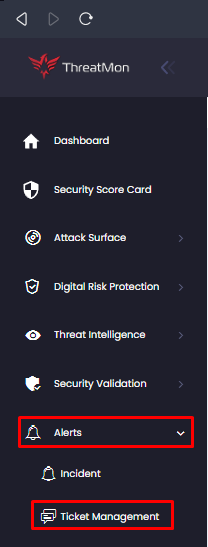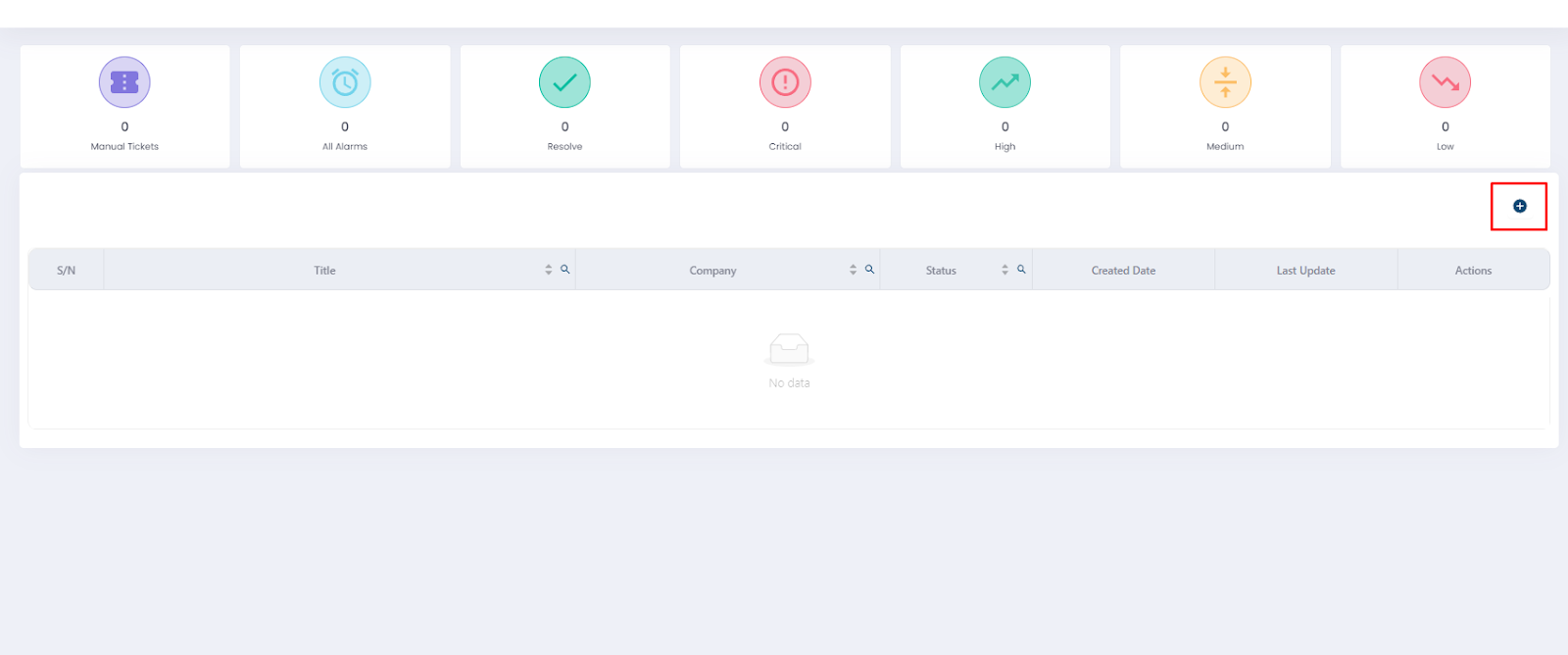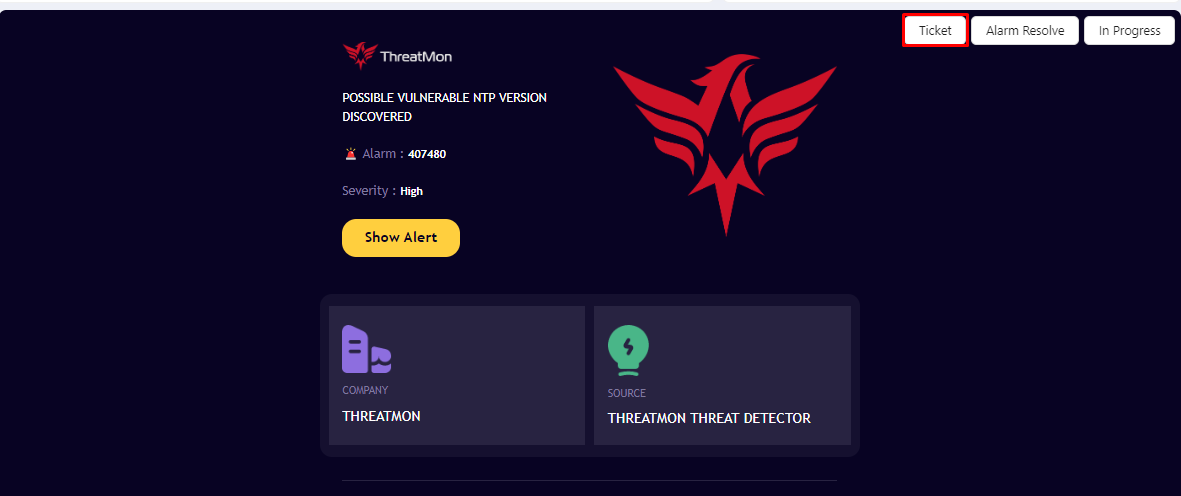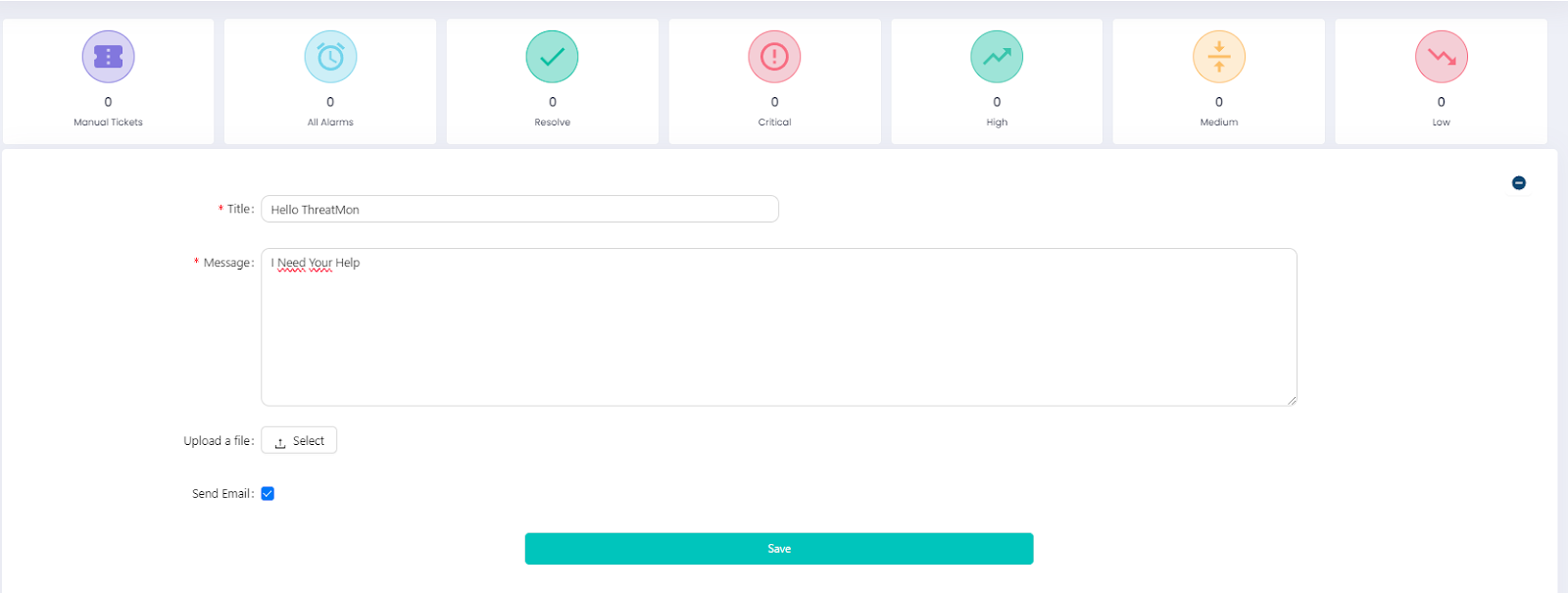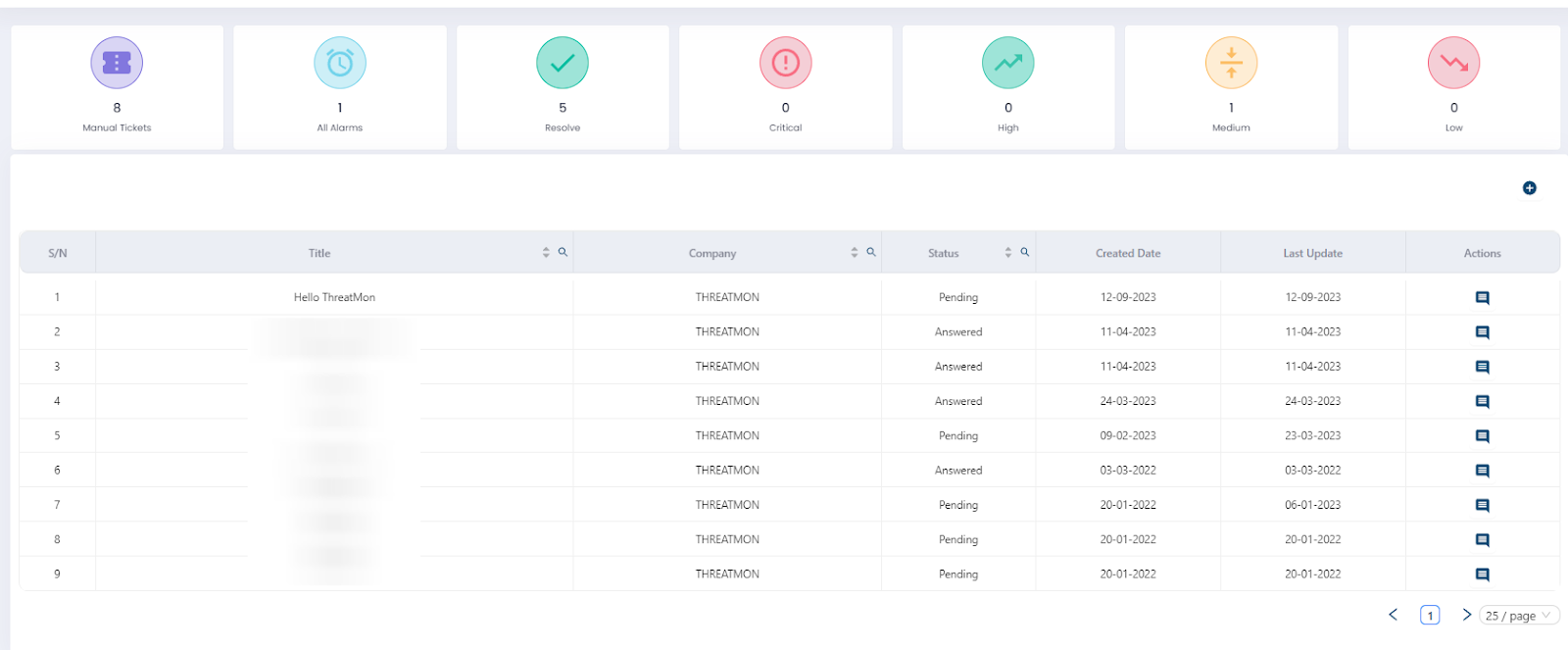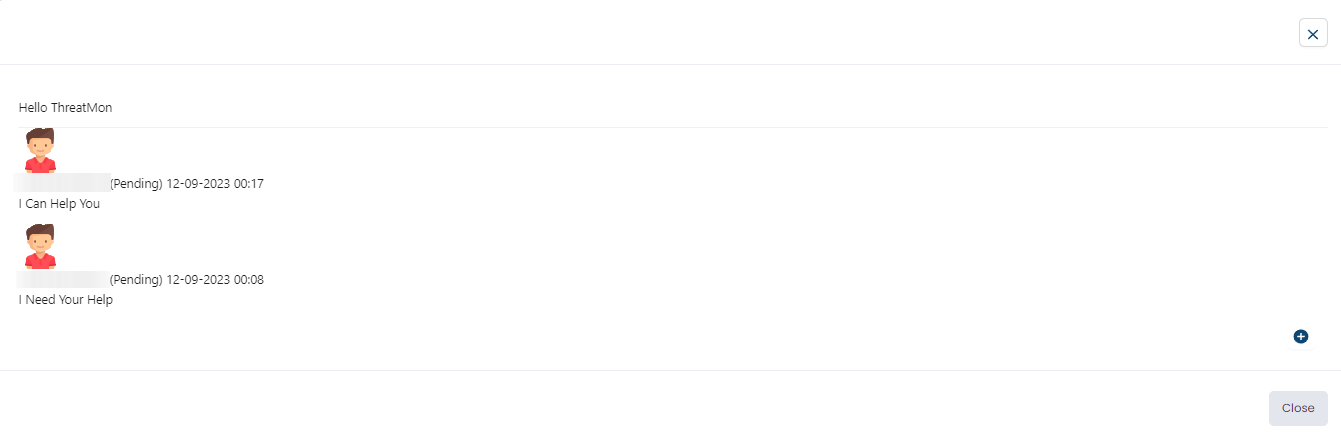ThreatMon sends security alerts with recommendations to address detected threats. If you need assistance understanding these alerts, require support for mitigation, or have general inquiries, complaints, or requests related to the platform, you can utilize our ticket system to reach out to our analyst team.
Step 1: Log in and navigate to Alerts > Ticket Management in the dashboard's left-side menu.
To create a ticket for a received alarm, visit Alerts > Incident, and then check the alarm details you'd like to use for the ticket.
Step 2: Here, you can view your previous tickets. To make a new one, click the "+" button on the right side of the page.
To create a ticket for a received alarm, click the "Ticket" button on the alarm details screen within the Alerts > Incident page.
Step 3: On the following screen, you'll find fields to complete. Write detailed ticket content and include images if needed, then send it.
Step 4: You can later view the ticket you opened on the Alerts > Ticket Management page.
Step 5: Click on the relevant ticket to read the responses and provide a new reply.